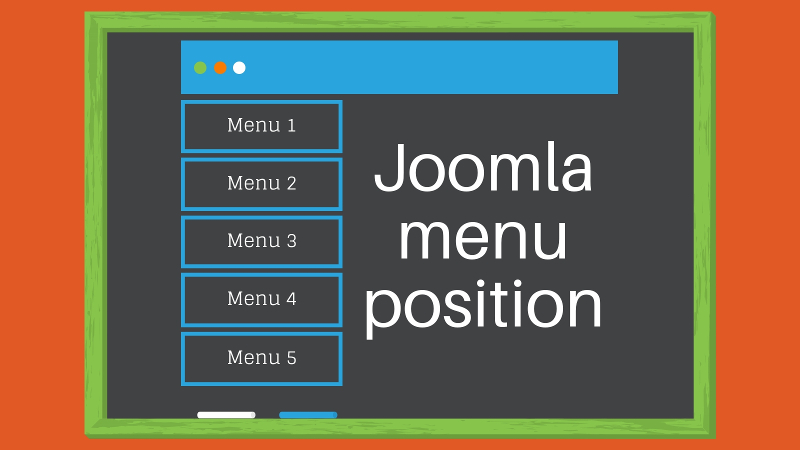
Creating a Joomla menu item on a website is magic for the insiders – at least that’s how it sounds in our heads when we first come into contact with the back of a website. Trying to make changes yourself is often a game of "it may work", but you can go through this game painlessly and succeed. In today’s entry you will find the answer to question – How to set the Joomla menu?
Your own website needs to be taken care of, sometimes you need to change existing menu items or create new ones. Operations are performed in base, but it is not always clear what to do not to duplicate aliases or attach modules to specific menu items. Understanding the relations existing in database will allow you to correctly select the type of menu items and avoid the risk of displaying in URL, e.g. the name of a component, which should not be there.
First of all, adding menu items in Joomla
We can add several types of menus to distinguish items displayed in the main menu from items that we want to be hidden or displayed at the bottom of page (footer menu). Separation of menu categories enables to manage items conveniently – it clearly defines where an item is located. We can create any number of menus, which in case of extended pages clearly facilitates work in base.
How to make a menu in Joomla?
In Joomla base choose Menu>Main Menu. A clean Joomla, i.e. one to which we have not added a template, always has a website menu with sample start pages attached. To display the menu a module is necessary, so if you do not assign a module to the created menu, which will display them from the front in main menu bar or the lower (or another place), there will be a hidden menu.
Creating a hidden menu
Joomla hidden menu, as mentioned above, is a menu that does not have an attached module that would display them on the page. Menu items added to the hidden Joomla menu will not be displayed in the main menu, but will have a nice URL. This type of menu is most often used to categorize administrative articles (e.g. regulations or privacy policy) or categories that we want to display in a different place than the top bar of main menu. In the menu items assigned to hidden menu, you no longer need to uncheck the "Display in menu" option.
Hide Joomla menu items
However, we do not always want to add items to the hidden menu, hence the ability to hide individual menu items, which we have assigned to the main menu as subcategories, and we do not want to create a dropdown menu from the front or we want to display them on other subpages.
When creating a menu item, on the Link type options tab, select No in the Display in menu option. By default, it is always set to Yes.
How do I make a dropdown menu?
Joomla dropdown menu is created by adding subordinate items to the main item.
How do I set an alias for a Joomla menu item?
Aliases of menu items avoid duplication of content on the page, i.e. having multiple URLs for the same content (this is disadvantageous due to SEO).
Most often aliases are needed to set Footer Menu Joomla, i.e. menu at the bottom of page, which often repeat items that have already appeared in the main menu, e.g. Blog, About Us. They are also useful when we want to set a different layout of displaying articles from a given category on different subpages.
Details>Item type, select:
System links>Alias of menu items
Next, in the Menu item, select the menu item for which your newly created item is to be an alias.
How do I add an article to Joomla menu?
Joomla articles are most often used to create a blog on the company’s website or as a stand-alone creation to promote personal reflection, experience or travel memories. :)
Assigning an article to the menu is carried out according to the same rules as setting aliases.
Details>Menu item type, select:
Articles>Single Article
Next, in the Menu item, select the item that you want to be displayed when you click on the menu item.
Linking the menu on the multilingual page
In case of multilingual Joomla website, it is necessary to create a separate menu for each language version, and then to reflect the links between specific items. In addition, the language for which it is to be displayed should be selected for each item.
After creating a menu item on the tab, go to the Associations tab – here you should see the available languages for which you can assign an alternative version. With the Select button you can assign an article in a different language version.
There are many more options available, but the most basic ones should be enough for you to set up a menu on small websites. Good luck! :)



